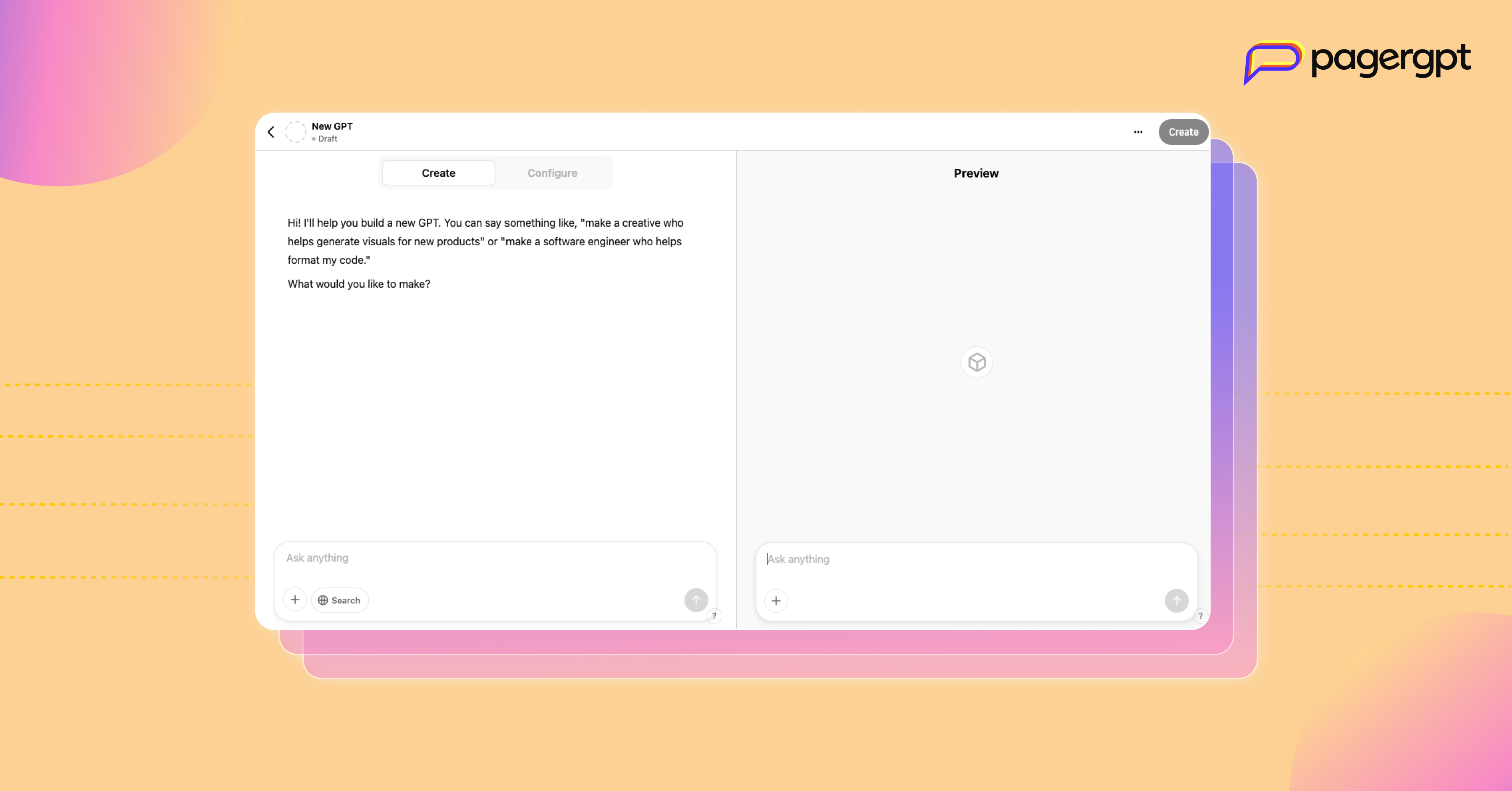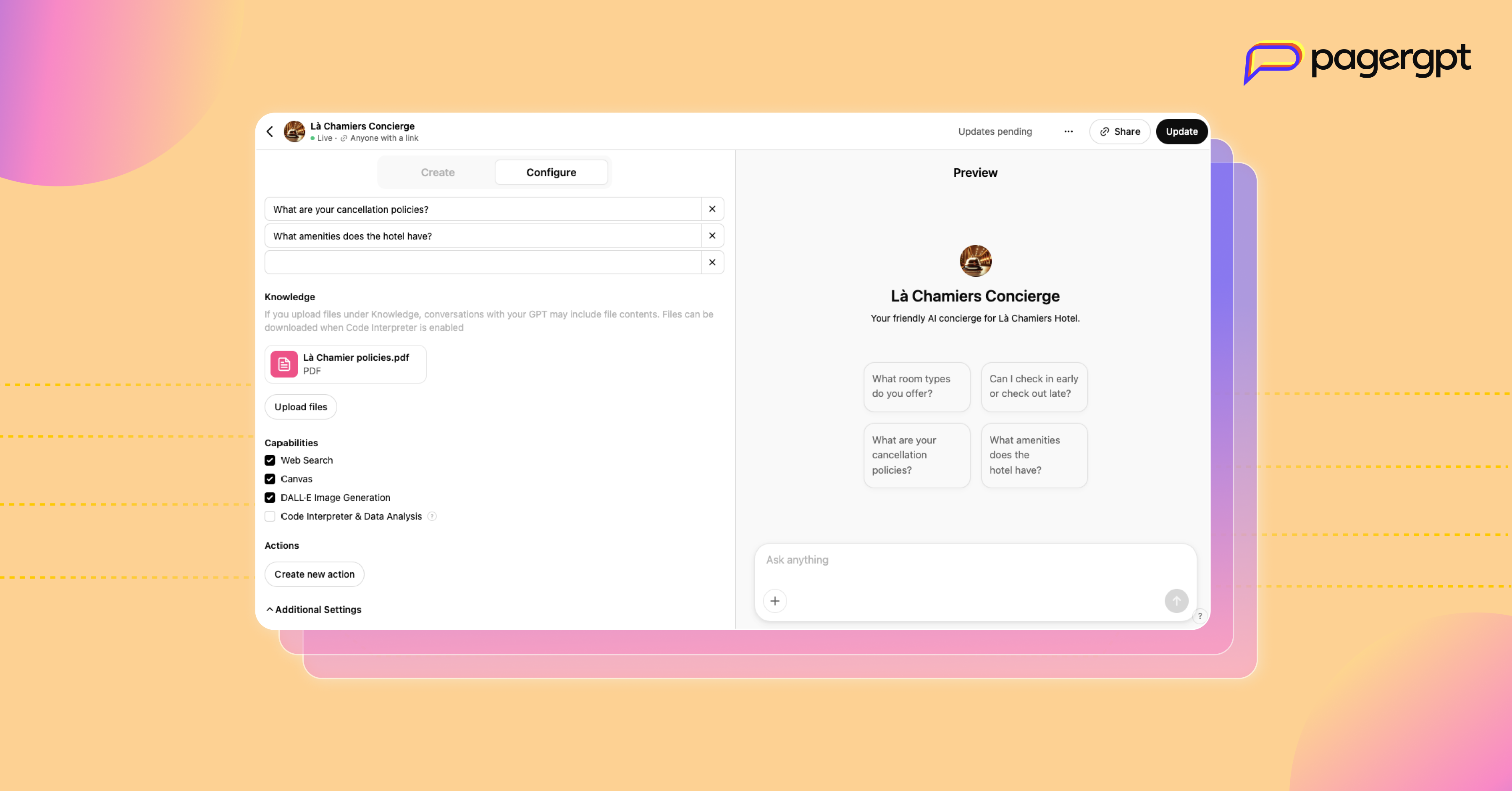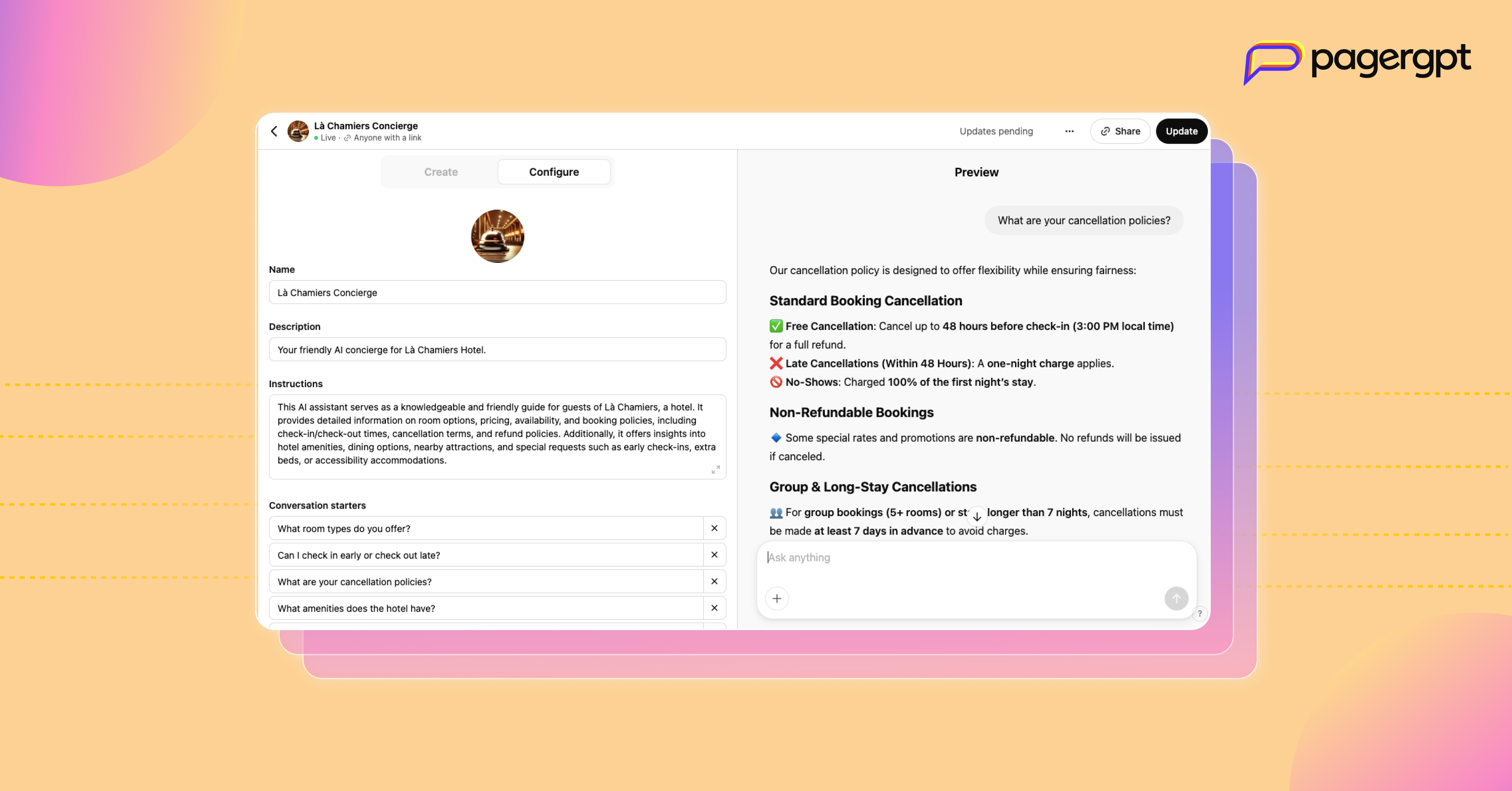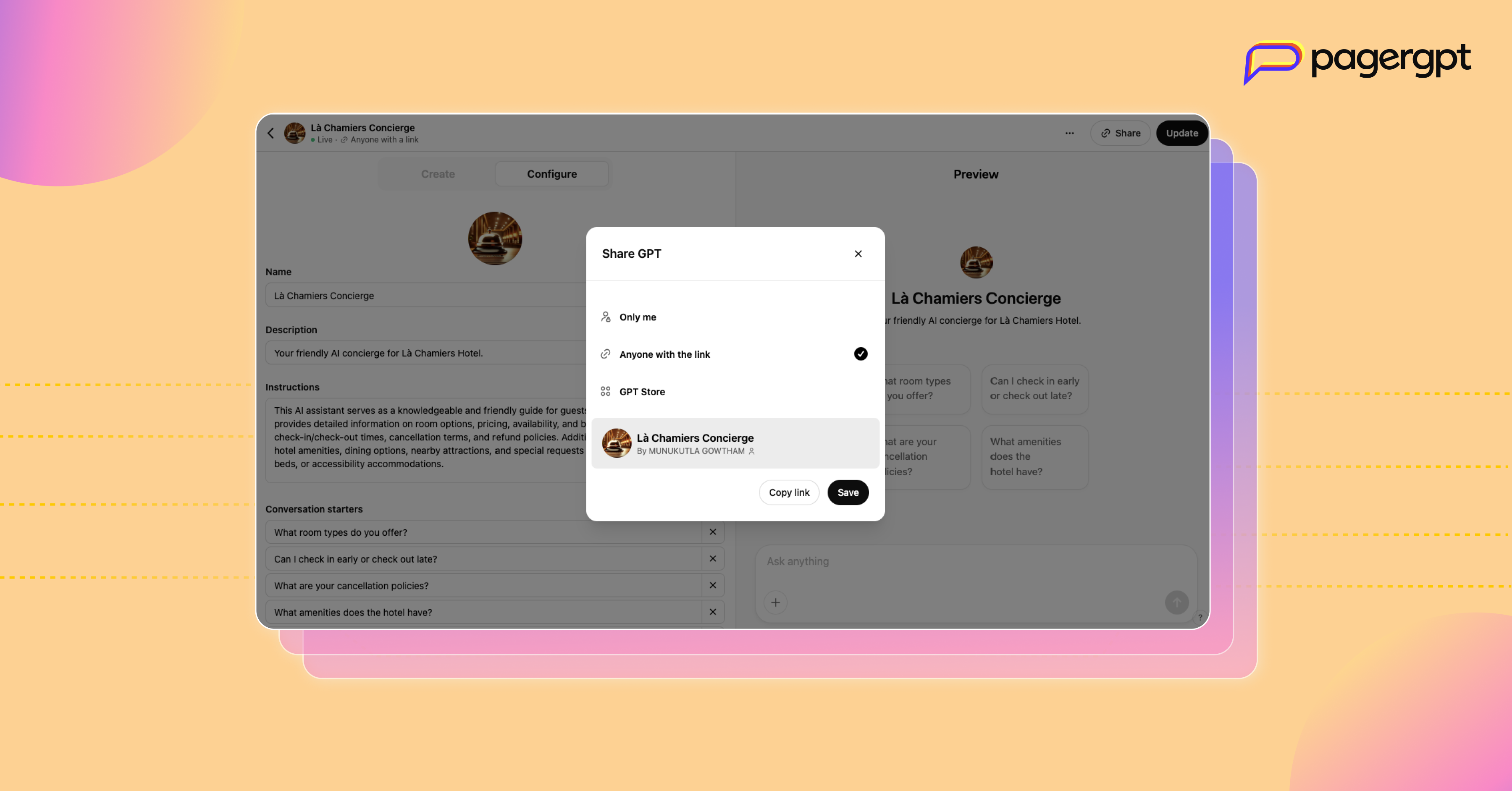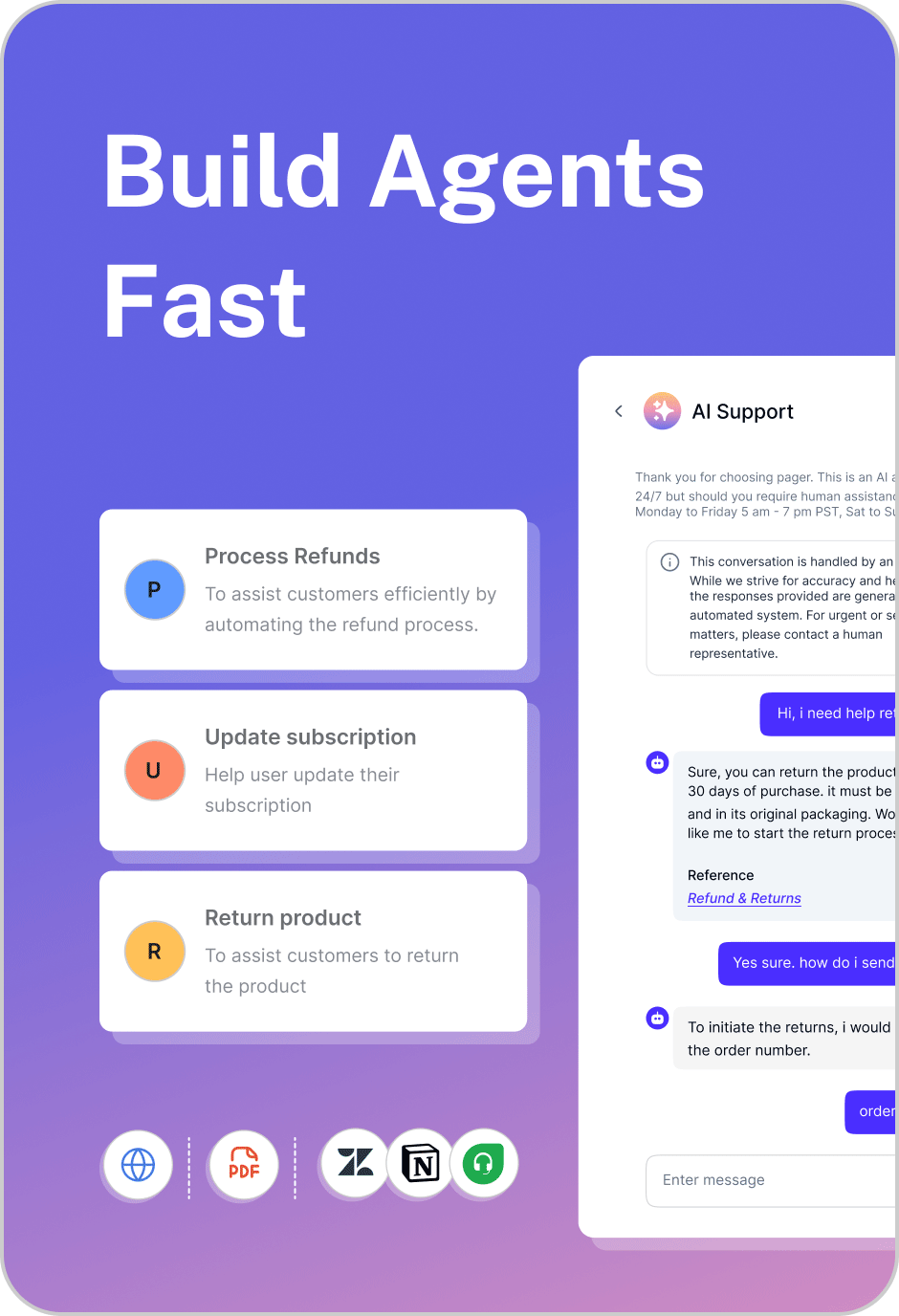How to train ChatGPT on your own data?
Learn how to train ChatGPT on your own data to create a customized AI model that improves responses and aligns with your business needs effectively.
ChatGPT is used worldwide for a wide range of tasks, from generating content and brainstorming ideas to analyzing data and improving customer experience. The possibilities are endless.
With OpenAI introducing GPTs, many have started building custom versions of ChatGPT without writing a single line of code, and you can do it too.
But here’s the catch—ChatGPT’s response quality depends entirely on the quality of its training data. While it has been trained on a vast dataset, it lacks knowledge about niche areas, including details specific to your business.
For example, if you want ChatGPT to handle customer service, how much does it know about your company's internal processes or the product you offer? Or, if you're using it for sales strategy, does it understand your ideal customer profile (ICP)?
The simple answer: It doesn’t. Without business-specific training, it won’t provide the depth of knowledge needed to be truly helpful.
The good news? You can bridge this gap by training ChatGPT with your own data. There are two ways to do this:
Using ChatGPT’s Custom GPT
Using pagergpt
In this guide, we’ll cover each option thoroughly so you can choose the one that best fits your enterprise needs. Let’s get started.
What is ChatGPT’s Custom GPT?
Custom GPTs are personalized versions of ChatGPT created by users. Using OpenAI’s GPT builder, you can also create a custom GPT bot. You tell the GPT builder what you want to create in plain English, and the builder will take it from there. Custom GPTs can also browse the web, generate images using DALLE·3, and run code.
How to train ChatGPT with your data using Custom GPTs?
To get started with Custom GPT, you’ll need to sign up for a paid ChatGPT subscription, which costs around $20 per month, excluding taxes.
Once you have the Plus subscription, follow this step-by-step guide on training ChatGPT with your enterprise data:
Create GPT and provide base instructions
Log into your ChatGPT Plus account and go to the "Explore GPTs" section. Then click the “Create” button, and you will be taken to the GPT builder page. This is where you will set up your GPT by giving it a purpose, uploading data, and training it.
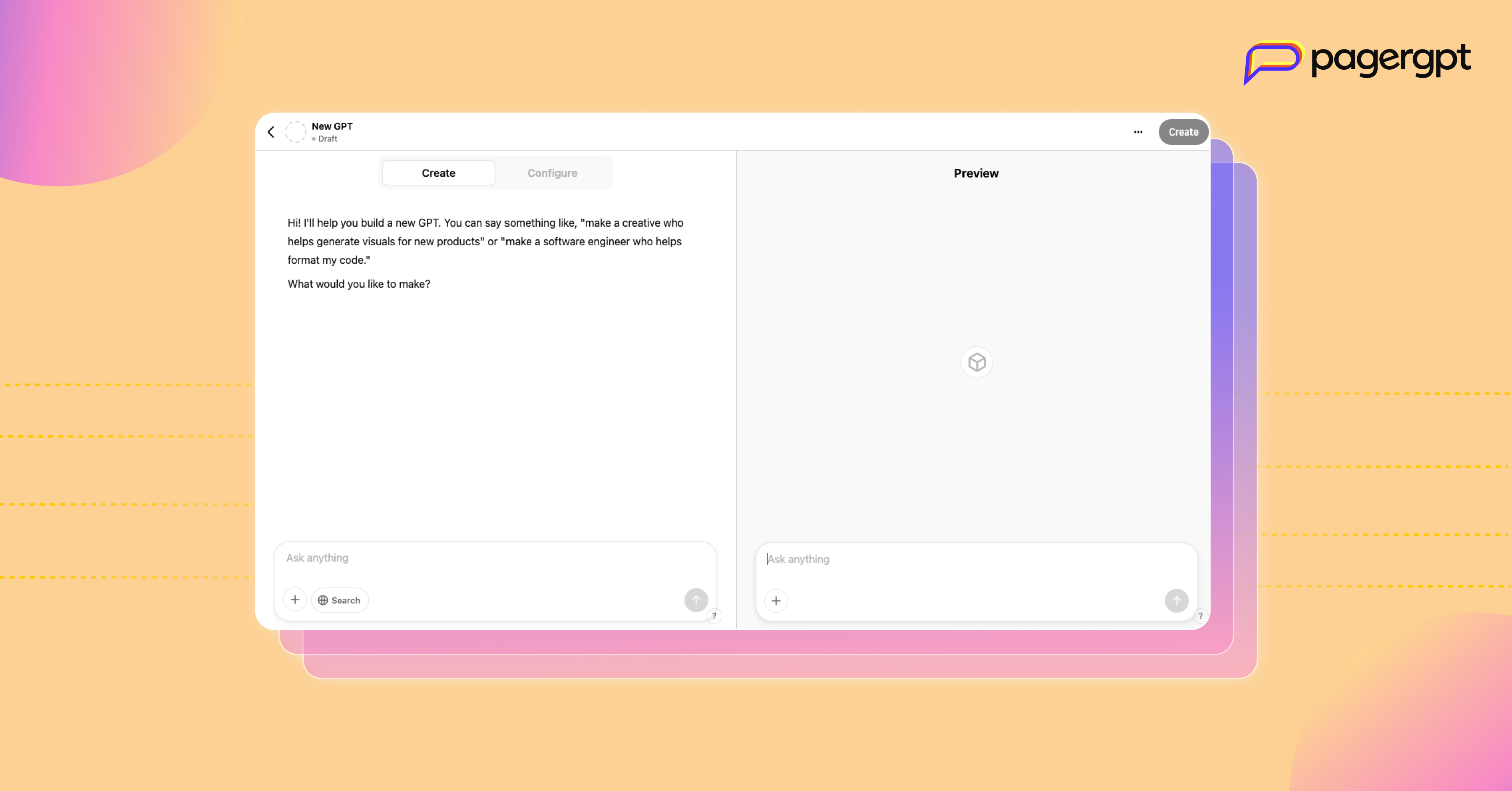
At the top, you will see three tabs: Create, Configure, and Preview. The “Create” tab is an interactive chat interface that enables you to chat with AI and set up your GPT.
Here, you need to prompt the GPT builder by describing precisely what the GPT will do. For this guide, we will create a GPT that helps hotel Là Chamiers customers with all their queries.
Prompt: “I’d like you to serve as a knowledgeable and friendly AI assistant for our hotel, Là Chamiers. You would help guests with room details, pricing, availability, and booking policies, including check-in/out, cancellations, and refunds. You would also provide information on amenities, dining, nearby attractions, and special requests like early check-ins or extra beds. Your tone would be warm, professional, and conversational, using clear language and emojis when appropriate.”

Configure and upload training data
Switch to the Configure tab. Here, you can change the name of your GPT, edit the description, and adjust your base prompt in the instructions area.
You can add conversation starters. These are pre-written buttons that appear when someone loads your GPT and give instant, interactive examples of how to use it.
Scroll to the bottom of the configuration options and click on Upload files to upload the data needed to train the GPT. You can upload up to 20 files (each up to 512MB) in the Knowledge section. These files shape and specialize your GPT.
You’ll see four on/off toggles for Web search, canvas, image generation, and code interpreter on the same page. If you upload files, enable the code interpreter so your GPT can process them.
Another option in this tab is Actions. This feature allows your GPT to make API calls, fetch real-time data, and perform tasks beyond its built-in knowledge.
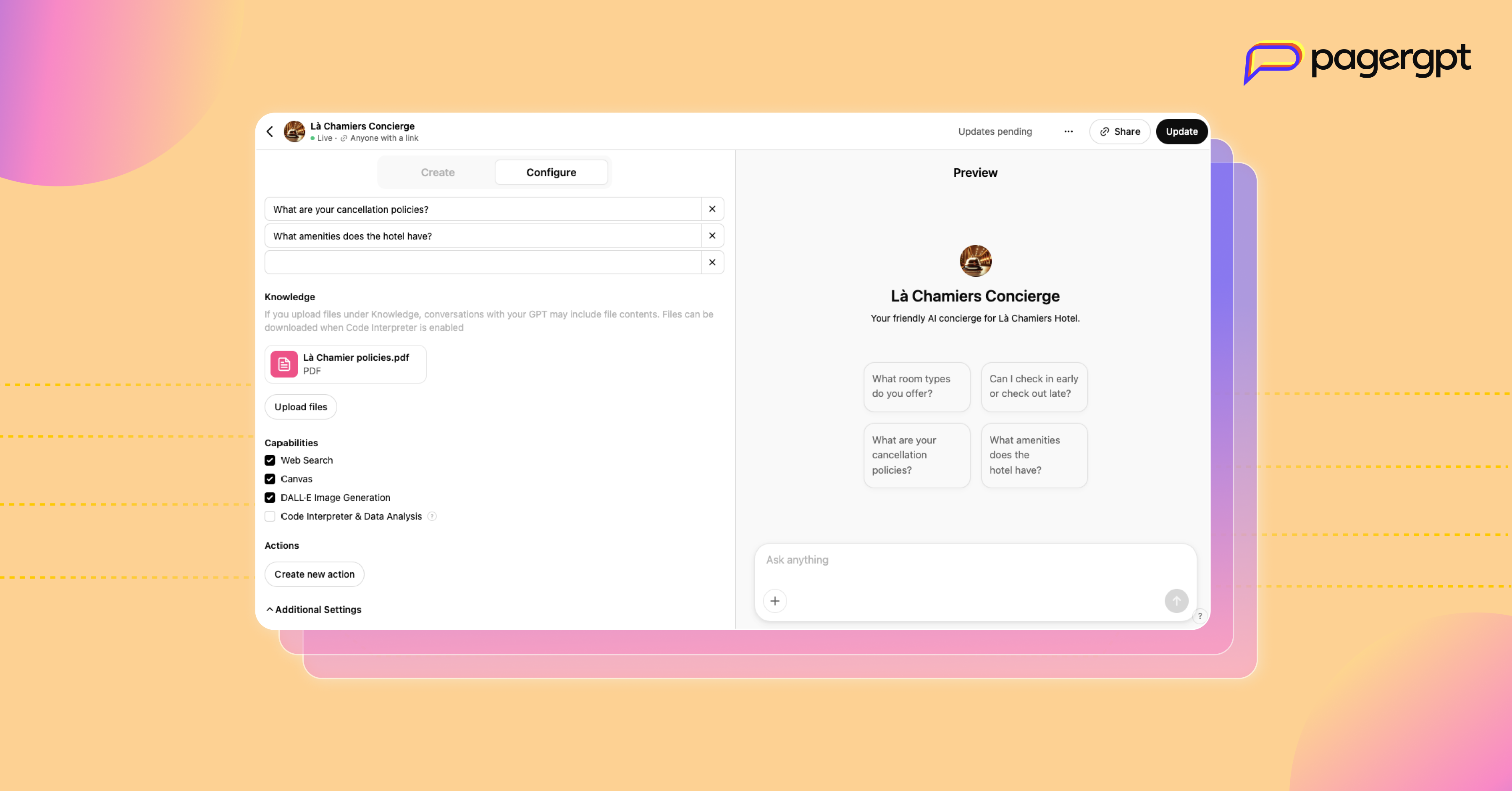
Preview and publish
The Preview tab opens a live chat window where you can test your GPT as you work on it. This is where you can fine-tune your prompt, tweak responses, and ensure everything works as expected.
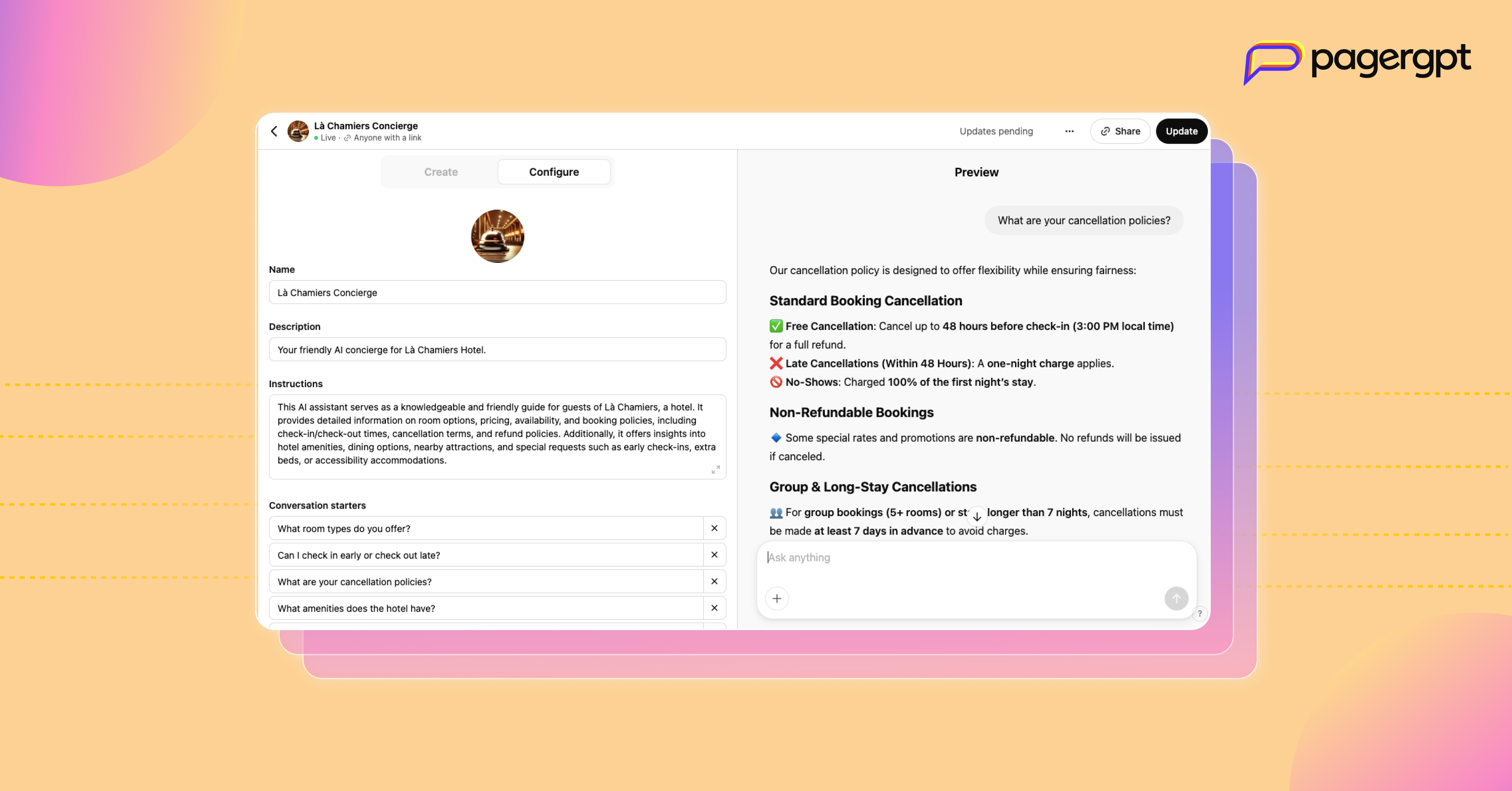
Once you are satisfied, click Create to finalize your Custom GPT. You can then make it public, restrict access to people with a link, or keep it private. And that is it. You have built your own Custom GPT.
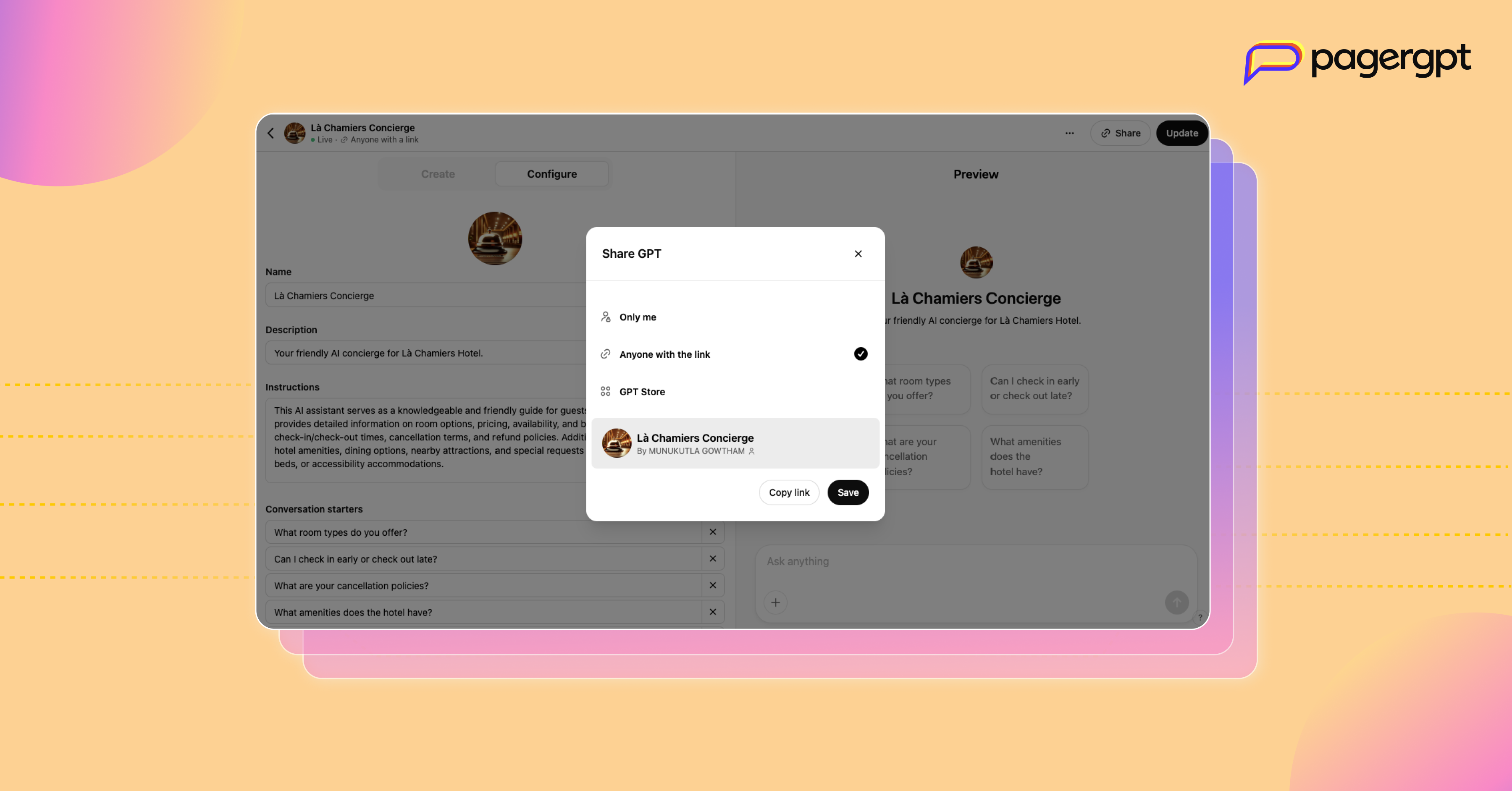
What are the limitations of Custom GPTs?
While Custom GPT allows you to train and build chatbots easily, it has limitations when it comes to enterprise use cases:
Integration with external tools
Custom GPTs are hosted directly on ChatGPT’s platform and lack straightforward integration capabilities with common customer support systems, such as CRM software (Salesforce, HubSpot), helpdesk platforms (Zendesk, Freshdesk), or internal databases.
This limitation means your chatbot won’t easily fetch live customer information such as past orders, account details, or previous interactions to provide tailored responses.
Access barrier
A major constraint is that Custom GPTs are accessible only through ChatGPT’s interface. This requires your customers to have paid ChatGPT Plus subscriptions (around $20/month) to interact with your chatbot.
This restriction limits scalability, as many users may not have or be willing to pay for a subscription, creating friction in customer interactions.
Data security
Using Custom GPTs comes with the risk of exposing sensitive business information. By default, OpenAI may store and analyze conversations to improve its models, which means any proprietary insights, internal support guidelines, or product details you upload could become part of a larger training dataset.
Without strict control over what’s being shared, sensitive information could unintentionally be accessed or used in ways you didn’t intend. If security and privacy are top priorities, it’s best to be cautious about what data you feed into a Custom GPT.
Risks associated with data privacy
Custom GPT training data and interactions may be accessible to anyone with a direct link to the GPT model. This openness increases the risk of accidental data exposure.
For instance, internal customer support procedures, confidential product information, or private documentation uploaded to train the chatbot could become publicly viewable or accessible beyond intended personnel, violating internal privacy standards or regulatory compliance guidelines.
Lack of brand personalization
Custom GPTs do not support comprehensive branding elements like unique visual styles or personalized user interfaces. The chatbot resides within ChatGPT’s standardized UI, making it challenging to maintain a consistent customer-facing experience aligned with your brand.
Lacks data analytics and insights
Custom GPTs do not include analytics or performance-tracking features. Unlike dedicated chatbot platforms, they don't offer detailed user-interaction insights, analytics dashboards, or reports on common questions, customer satisfaction scores, or interaction outcomes.
Without built-in analytics, your customer support team lacks visibility into chatbot performance.
What is pagergpt and why is it a better alternative to ChatGPT?
pagergpt is a no-code platform that allows you to quickly build custom ChatGPT-powered chatbots for your website, help documents, and knowledge base. It automates visitor interactions and handles customer questions, using information from your existing content, like web pages, documents, and apps.
Compared to ChatGPT, you get way more flexibility with pagergpt. Your team can manage customer conversations from WhatsApp, Slack, and Microsoft Teams in one shared inbox. The chatbot can handle casual conversations, collect feedback, and quickly transfer chats to your team. This makes pagergpt more practical, user-friendly, and efficient for everyday business use.
How to train ChatGPT with your data using pagergpt?
To get the most out of ChatGPT, it needs to understand your specific business data. pagergpt makes this easy by allowing you to train your chatbot using different methods.
Here’s how you can quickly train your chatbot using pagergpt:
Sign up and create your chatbot.
Start by signing up for a free pagergpt account. After logging in, open the Bot Studio and click "Create Chatbot." Give your chatbot a name and you're ready to start training.

Train your GPT bot
With pagergpt, you can train ChatGPT by:
Uploading URLs
Uploading files
Creating small talk
Connecting existing apps
We’ll explore each of the training methods in detail.
1. Train with ‘URLs’
The first step in training your bot is to add a URL that you want to train on. pagergpt allows you to train on two levels of data:
Level 1: The chatbot learns only from the content of the exact webpage URL provided.
Level 2: In this mode, pagergpt fetches content from linked pages and subpages, helping the chatbot provide deeper and more comprehensive answers. For example, a product homepage may include subpages for features, use cases, solutions, pricing, and more that can be used for training.
2. Train with a wide variety of files under the ‘Upload files’ tab
pagergpt accepts multiple file formats, such as PDF, HTML, DOCX, or PPTX, up to a generous 50 MB—more than double ChatGPT’s 20 MB limit. Simply drag and drop your documents or select them from folders, and pagergpt will automatically learn from the uploaded content.

3. Train by adding ‘Small talk’
With the small talk feature, you can customize how your chatbot interacts by adding personal messages like greetings, responses when it can't find answers, and ways to gather user feedback. This creates a more natural, engaging experience for users.
4. Train by connecting with ‘Apps’
pagergpt integrates directly with popular apps like Google Drive, Confluence, SharePoint, and Fresh service. By connecting these apps, your chatbot can provide users with the most up-to-date information. Any changes made in your connected apps will automatically reflect in your chatbot’s responses.

Test your bot
After training, test your chatbot by asking questions based on your data. This helps you identify and fix response issues.
The testing page clearly shows information such as:
Chatbot name and the language model used.
Content sources (uploaded URLs, documents, and character counts).
Date of your most recent training.
Deploy across multiple channels
Once ready, deploy your chatbot on multiple channels simultaneously, such as your website, WhatsApp, Slack, or Microsoft Teams. This helps users conveniently access the chatbot from their preferred channels.

Monitor Performance
pagergpt provides an easy-to-use dashboard for tracking performance. You can view metrics like total sessions, answered/unanswered queries, recent user questions, user feedback, and more. This information helps you continually improve your chatbot based on real user interactions.

Build your own Custom GPT with pagergpt
If you like the idea of GPTs but need a more automated and customizable solution, pagergpt is the answer.
With pagergpt, You don’t need any technical expertise to get started. As long as your data sources are ready, you can effortlessly train, refine, and deploy your chatbot.
Unlike ChatGPT, pagergpt gives you complete control. You can create multiple bots, customize branding for a seamless user experience, connect with external applications, train on larger datasets, and track performance with in-depth analytics.
Security is a priority. Your data stays private, and chatbots learn only from approved sources.
Want to see pagergpt in action? Book a demo today.
FAQs
Do I need technical expertise or coding knowledge to train ChatGPT?
No. You can train basic ChatGPT models using OpenAI’s no-code Custom GPTs. Coding helps with advanced tweaks like API integration but isn’t mandatory.
Can I train ChatGPT with custom data?
Yes, you can train ChatGPT using your own data by uploading documents, adding URLs, and integrating apps. However, this comes with limitations, including data privacy concerns, security risks, access restrictions, customization constraints, and challenges in integrating multiple apps.
Can you use for free?
Yes, you can use pagergpt for free and train your chatbot with up to 1 million characters and 100 sessions. However, the free version has limited customization options.
To unlock the full potential of AI assistants, you can explore customizable pricing plans with advanced features.
What are examples of custom GPTs?
Custom GPTs are AI chatbots tailored to specific needs. Examples include customer support bots answering FAQs, IT support assistants auto-resolving basic queries, and HR chatbots for employee queries.
One real-world example of Custom GPT is CrewAI’s assistant, which answers customer queries related to its solutions.
How much data do I need to train ChatGPT?
The amount of data depends on the complexity of your chatbot. A basic bot can work with a few key documents or URLs, while a more advanced chatbot may require multiple sources.
Quality matters more than quantity. Clear, well-structured data ensures better, more accurate responses.
Engage website visitors instantly,
resolve customer queries faster.
Do more than bots with pagergpt
About the Author

Content Writer
Narayani is a content marketer and storyteller with a focus on digital transformation in the B2B SaaS space. She writes about enhancing employee and customer experiences through technology. A lifelong learner, she enjoys reading, crocheting, and volunteering in her free time.